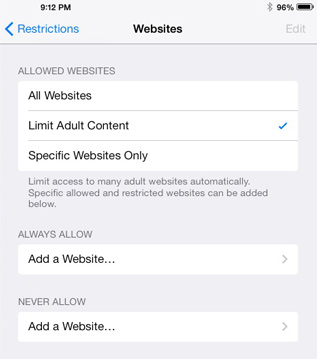Good News for Families with Lots of iStuff
Parents have a real reason to celebrate the advent of Apple's iOS 7 operating system. Finally, the company that Steve Jobs built has offered parents some control over adult content for the iPhone, iTouch, and iPad.
In the past, Apple's Safari browser made it all too easy to access adult content. The explicit materials that my generation had to work really hard to find are only a few clicks away on most Apple products. Parents who wanted to have a measure of control over accessible content had to shut down Safari and install a family-friendly third-party browser. Unfortunately, most of us haven't done that.
With iOS 7, Apple has made it easy for us. Even if you don't like the look and feel of the new operating system, I highly recommend that parents install the update if only to take advantage of these changes.
Found at Be Web Smart, here are some steps to change the settings on your family's iStuff. ...
Here is how to set it up. (These screenshots are from an iPad mini, but the instructions should work for any iOS 7 device)
1. From the child’s iDevice with the iOS 7 update, go to Settings > General > Restrictions.
2. If you have already set up restrictions, you’ll be prompted for the passcode. If not, choose Enable Restrictions and enter a passcode. Be sure to use a 4-digit passcode that you will remember and your kids will not guess.
3. Scroll down to the heading “Allowed Content”. Click on “Websites”.
4. The options are:
All Websites – no restrictions in place, your child can visit any website. Best for older trustworthy older teens and adults.
Limit Adult Content–limits access to “many adult websites automatically”. This appears to be a great option for older kids, tweens, and younger teens where you want to make sure they don’t access inappropriate content for their age group.
You can also choose to always allow certain websites or never allow a site, to override the automatic settings.
Specific Websites Only – this setting will only allow websites you specify. You start with a suggested list of child friendly sites such as Discovery Kids, PBS Kids, Scholastic.com and a few others. You can then add additional sites using the “Add a Website…” option near the bottom.
You can also remove any of the recommended sites if you’d like. To do that, click “Edit” near the top-right of the screen, click the red button next to the website and then click Delete.
This update is truly a gift to families from the Apple people. We would all be wise to take advantage of it. However, parents should note that this is only a technical step to protect their kids and it is, at present, unproven. It may filter out most content, but technologically savvy kids can always find a way. So while you are putting protection like this in place, know that nothing can take the place of open and honest conversations with your kids about the dangers of adult content. (I would use the "P" word, but your filter might block me.)
Do not shame your kids about it. If they are already exploring this stuff, they probably already feel enough shame as it is. Share with them that it will always be a temptation but that it truly has the power to mess them up, both in the here and now AND in their future marriage. Remind them that God offers forgiveness and restoration. The key is for Imperfect and Normal Families like yours to get comfortable talking about an uncomfortable subject. Know that God will be with you!!
*We always appreciate it when you share INFO posts on social media. If you want more from INFO for Families, you can subscribe on our home page, like our Facebook page, or follow us on Twitter.